Bearer Token Configuration for a REST Connector
Bearer Token authentication is necessary for setting up connections to some REST sources. Occasionally REST APIs may refer to Bearer Tokens as Access Tokens in API documentation.
From the Edit Data Connection screen, select Bearer Token from the Authentication drop-down. The Configure button will appear below.
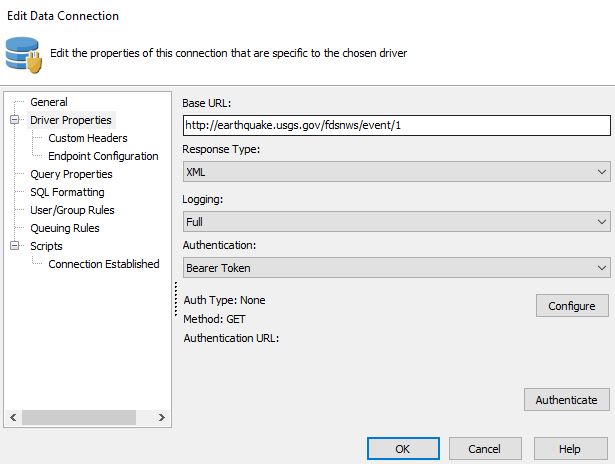
Selecting Configure will bring up the Bearer Token Authentication screen.
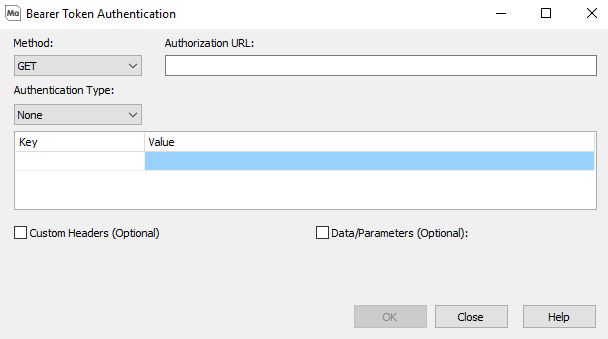
- Method - This allows you to select between the POST or GET methods, which describe the request method that the API expects when authenticating, as outlined in your API documentation.
- Authorization URL - This describes the URL to which MAPS will send a request to receive a Bearer Token. This will typically be found in the Authentication section of your API documentation.
- Authentication Type - This describes the authentication scheme that is used to acquire the Bearer/Access token. The two supported Authentication types are HTTP Basic, and Bearer Token.
- Custom Header (Optional) - This describes any additional header values that can be passed during authentication.
- Data/Parameters (Optional) - This describes any additional data that can be passed during authentication. This section should only be used if the POST method is selected. The data will not be sent if using the GET method. The data will be sent in the message body in the format application/x-www-form-urlencoded.
Note: The purpose of the Authorization URL, which is specific to Bearer Token and OAuth2 authorization, is to allow MAPS to access data from the API. This is not to be confused with the Base URL, which is the root path of all endpoints provided by the API.
HTTP Basic
Selecting HTTP Basic as your Authentication Type requires you to provide a username and password in order for your API to supply a Bearer Token.
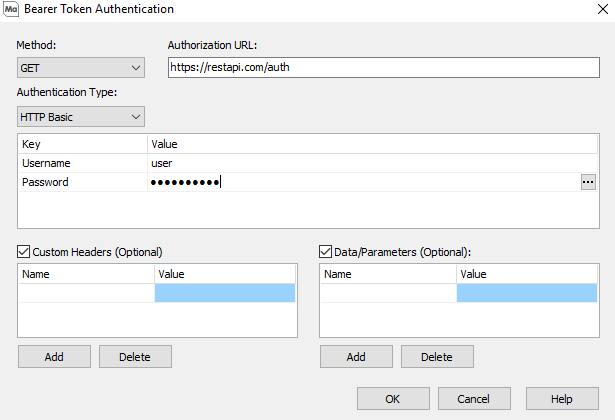
Selecting the ellipsis on the Password Authentication Value will open the Password dialog.
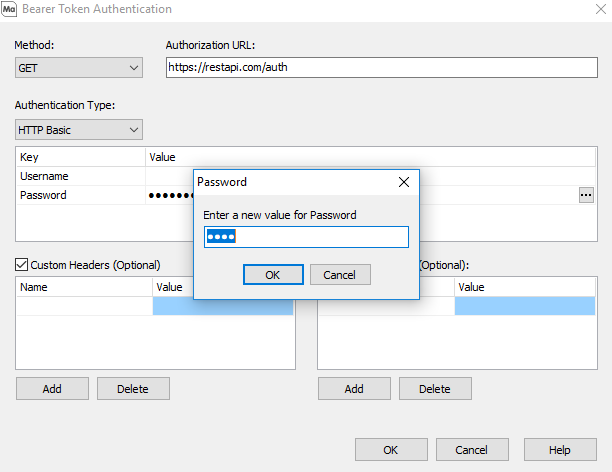
Bearer Token
Selecting Bearer Token as your Authentication Type will require you to provide a Token that will be sent to the Authorization URL.
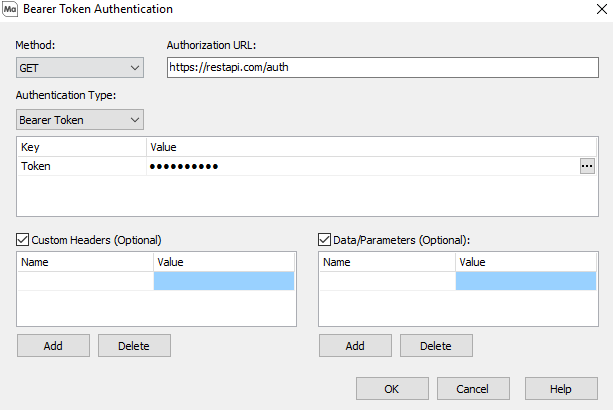
Selecting the ellipsis on the Token Authentication Value will open the Token dialog. Please refer to your API documentation for your Token Value, or instructions on how to receive your Token Value.
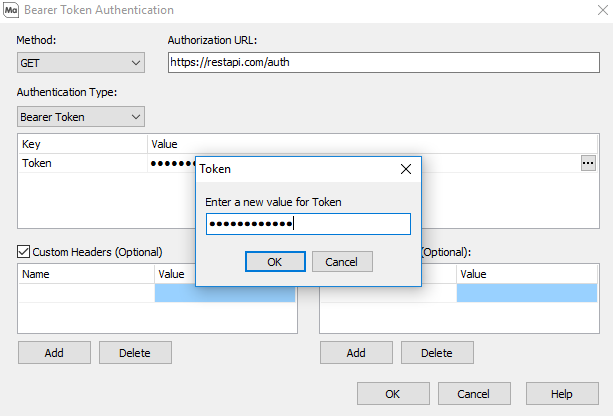
Using the REST Connector in Argos